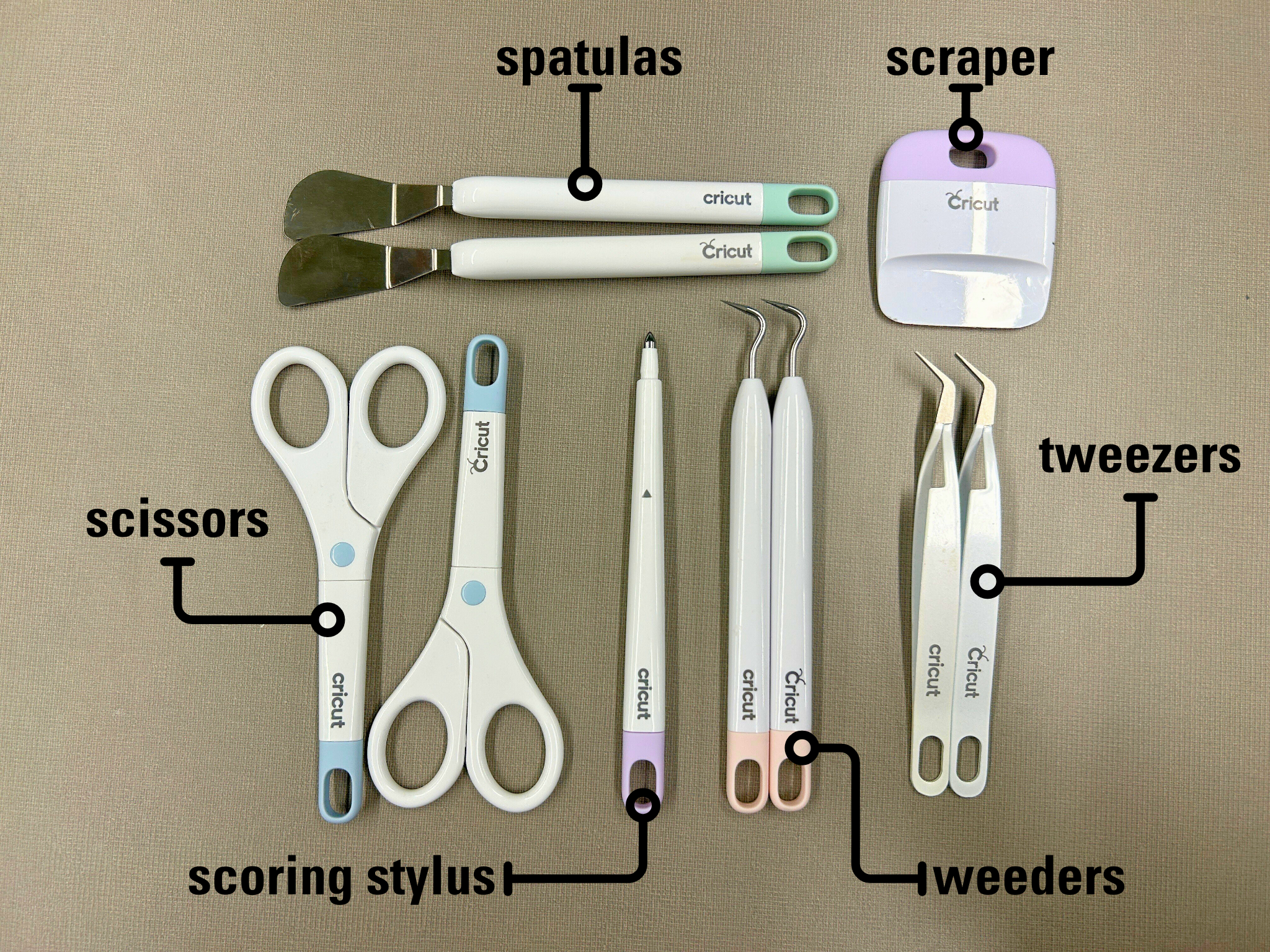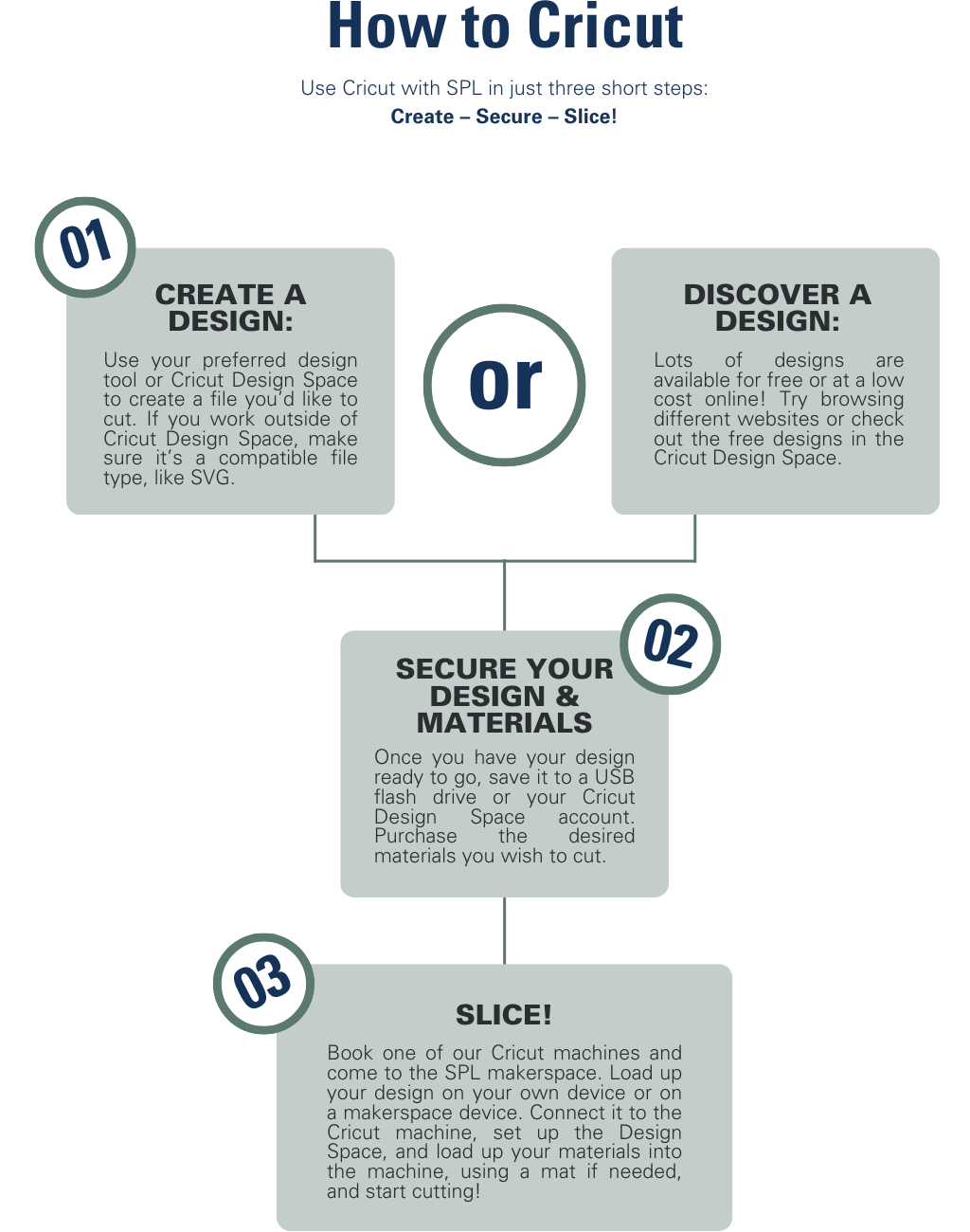Cricut Machines
Residents can use their Scarsdale Llibrary Cardto use the makerspace's Cricut smart cutting machines. The makerspace has a Cricut Maker 3 and Cricut Explore Air 2. Patrons can book up to 4 hours per week. Patrons are responsible for bringing their own material to cut.
For clarification or assistance on our Cricut machines, feel free to reach out via email to makerspace@scarsdalelibrary.org.
How to Sign Up
First time users of this machine in the makerspace will require a 20 minute training session. This training will take place at the beginning of your first reservation. Patrons will only have to complete this training once and should plan for it during their first reservation.
- View and book available time slots at this link.
- Time slots are available two weeks into the future. Patrons can book up to four hours per week.
- Patrons will need to fill out a Makerspace User Agreement agreeing to the Makerspace Terms of Use upon entering the makerspace. This form only needs to be filled out once and will be kept on file.
Knowing the following will ensure you get the most out of your Open Maker visit:
- What will you need to bring for your project: The makerspace has basic tools, mats for mounting material to be cut, and transfer tape. Makers need to bring in material to cut plus any specialized tools needed for their projects. More details can be found below under Materials & Supplies.
- When you arrive for your reservation, check in at a service desk (welcome desk, reference desk, etc.). A staff member needs to escort you to the makerspace due to its location.
- Makers arriving more than 15 minutes late for their reservation may lose their reservation(s) for the day. Repeated failures to show up for reservations (without canceling) will result in Open Maker privileges being temporarily revoked.
- Makerspace staff is only available to help with set-up and to answer basic questions. If you need detailed assistance attend one of our Maker 101 programs or email makerspace@scarsdalelibrary.org for additional guidance.
Materials & Supplies
The makerspace has tools, mats for mounting material to be cut, and transfer tape. Patrons are responsible for bringing in the material they wish to cut. Approved materials are:
- adhesive vinyl
- iron on vinyl
- paper
- cardstock
- sticker cardstock
- faux leather
- faux suede
- any Smart Materials
If you'd like to use a material not listed here, please email makerspace@scarsdalelibrary.org for approval. Cricut materials are available in the official Cricut storefront, and can also be found at most craft stores and online storefronts, like Joann Fabrics and Michaels.
The makerspace has the following tools to help with adhering cut materials cleanly:
View this flowchart as plain text here.
Tutorials & Resources
For a deep dive into the Cricut Maker 3, browse this module on Niche Academy. Note that information related to specific policies and procedures may be inaccurate, as they are the rules of a different library. Policies on the SPL website are accurate.
For an overview of how to use the Cricut Explore Air 2, plus a few demo projects, try this video.
To learn more about how to use Cricut Design Space, this Youtube video is a great overview. For a more detailed lesson, try this video as well.
Looking for inspiration? Check out this blog for dozens of beginner friendly Cricut project ideas and tutorials. You can also check out Cricut's official blog, which showcases lots of projects and ideas.
Where to Find Designs
Patrons can put together with their own designs in Cricut Design Space, which has its own free design library, but there are many resources available online which offer more variety. A few you can browse are:
Note that some of these sites also have paywalled designs, so be sure to stick to the free collections when browsing. In addition to these sites, any SVG file is Cricut compatible and can be uploaded to the Design Space Canvas.